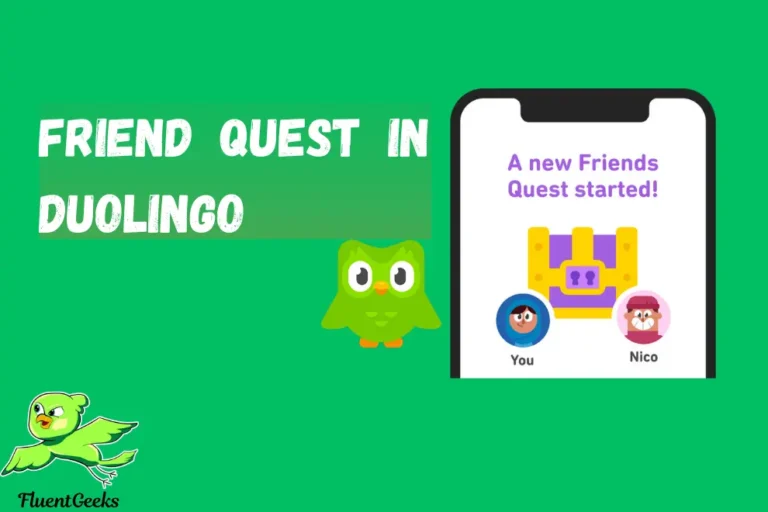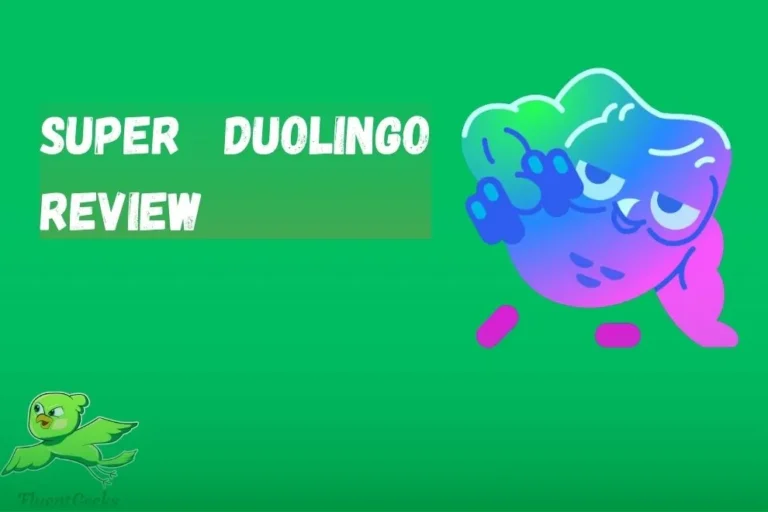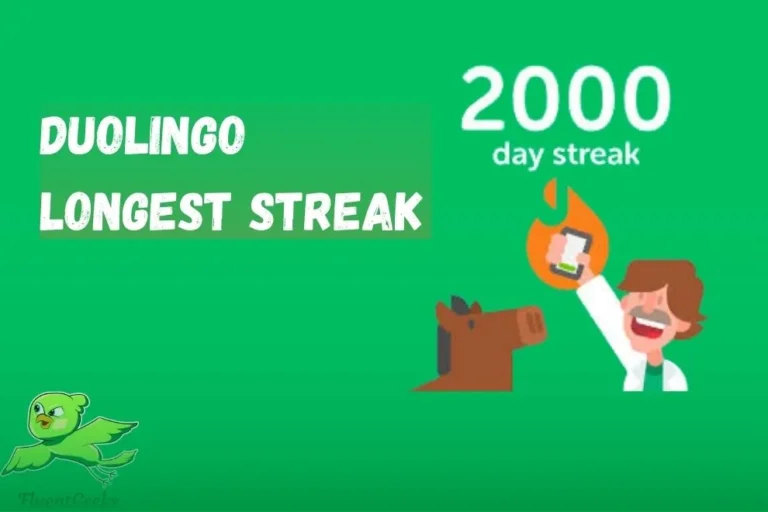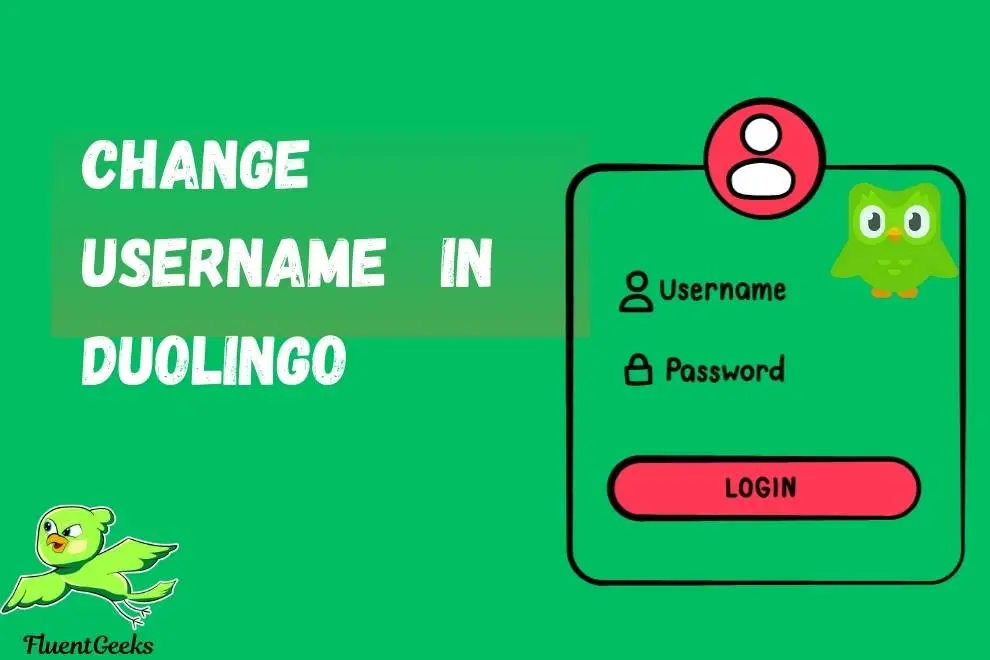
Change username in Duolingo can be a great way to personalize your account or update it to reflect a new identity.
Whether you’ve outgrown your old username or simply want something that better suits your learning journey, Duolingo allows users to make this change easily.
However, the process is a bit different depending on whether you’re using the mobile app or the website.
In this article, we’ll walk you through the simple steps to change your username on Duolingo, ensuring that you can continue your language learning experience with a name that truly represents you.
How to change username and Name on duolingo
Changing your username on Duolingo is a simple process that can help you personalize your account and enhance your learning experience.
Whether you’re using the Duolingo mobile app or the website, the process is fairly straightforward.
This guide will walk you through the steps and offer helpful tips for choosing a username that reflects your identity or learning goals.
Advance user also know what happen when duolingo league end
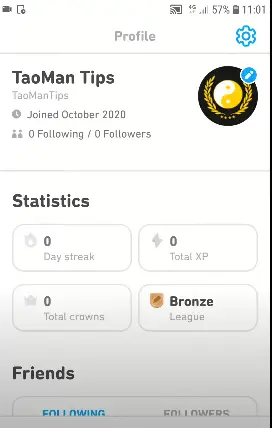
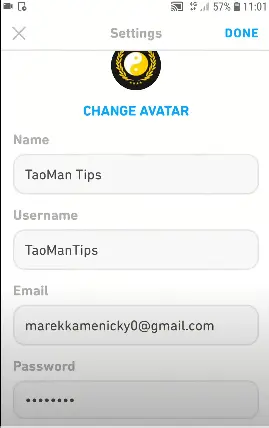
Step 1
Log in to Your Duolingo Account
Step 2
Navigate to Account Settings
Step 3
Locate the Username Field
Step 4
Edit Your Username
Step 5
Save Changes
Step 6
Confirm the Change
FAQS
Most of the users are confused about Duolingo icon melting or not.