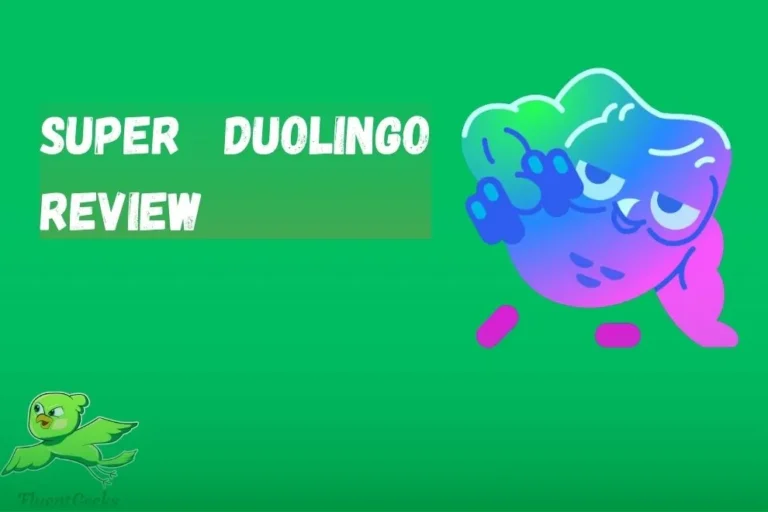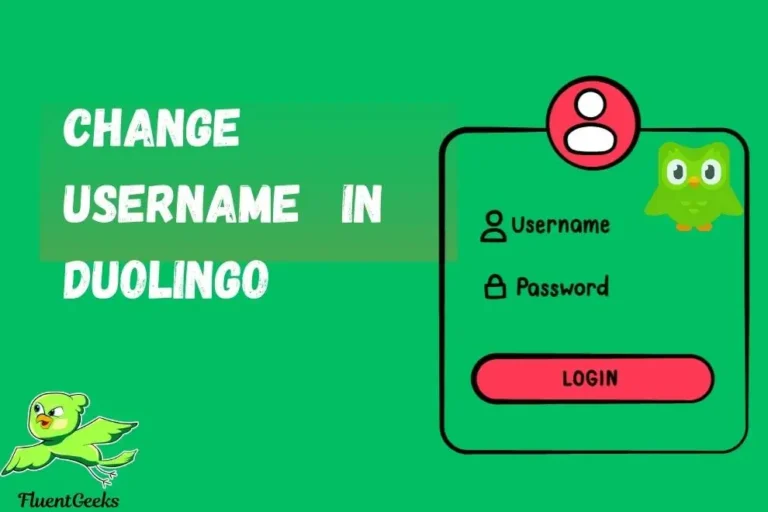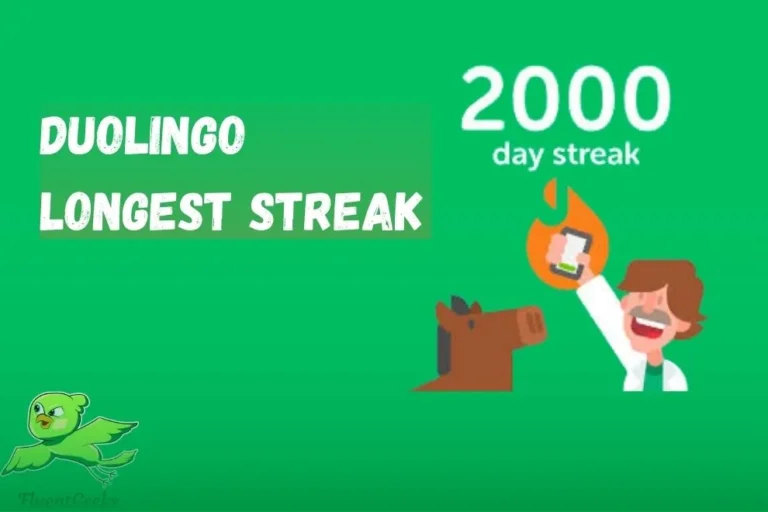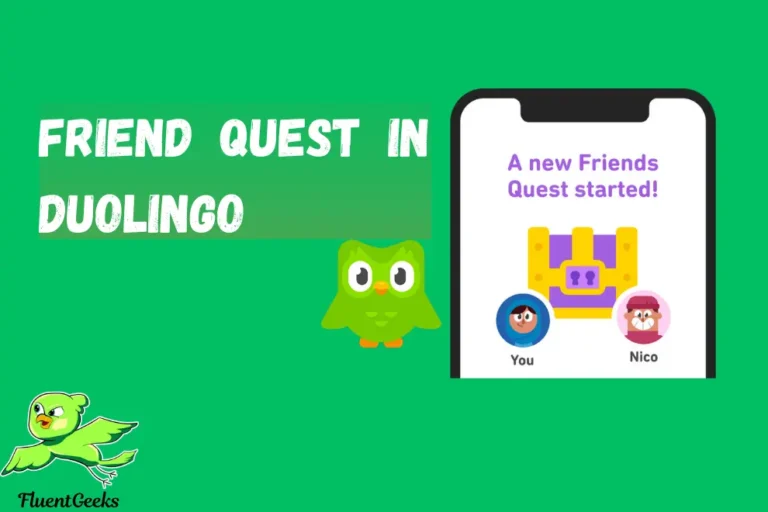If you’re frustrated because your Duolingo mic not working, you’re not alone. Microphone-related issues can disrupt your language learning experience, especially when practicing speaking exercises.
This problem often arises from system settings, browser permissions, or connectivity glitches.
In this guide, we’ll explore the common causes of mic issues on Duolingo and provide step-by-step solutions to get you back to speaking confidently.
Whether you’re using the app on mobile or desktop, we’ve got you covered with actionable advice to fix your mic and make the most of your learning journey.
Duolingo Mic not working on Phone
If you’ve encountered issues with the Duolingo mic not working on your phone, it’s likely caused by a settings conflict or hardware compatibility.
This problem can interfere with your speaking exercises, which are essential for improving pronunciation and fluency. Let’s dive into the possible reasons and how to resolve them.
Check Microphone Permissions
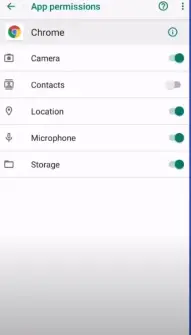
Update the Duolingo App
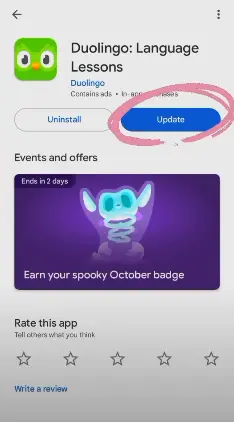
Clear App Cache (For Android)
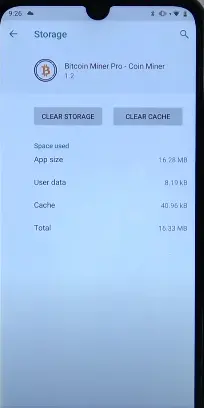
Inspect Device Sound Settings
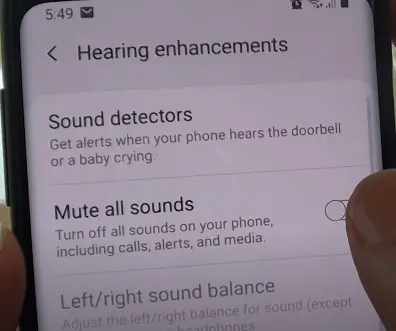
Switch to Stable Internet Connection
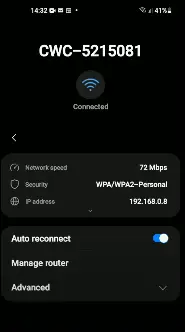
duolingo mic test
Struggling with speaking exercises on Duolingo? A quick Duolingo mic test can help determine if your microphone is functioning correctly. Ensuring your mic works is crucial for accurate pronunciation evaluation and an effective learning experience. Let’s explore how to test and troubleshoot your mic to make the most of Duolingo’s speaking features.
Access Microphone Settings in Duolingo
Test Your Mic Outside Duolingo
Browser Users: Check Input Devices
Online Mic Testing Tools
Run a Duolingo Speaking Exercise Test
Why Is Testing the Mic Important?
The Duolingo mic test ensures that you can fully engage with speaking exercises, which are vital for building pronunciation and conversational skills. Regular testing and maintenance of your mic help prevent disruptions and keep your learning on track.
Want to know about full details about super duolingo review
Get Also know about longest duolingo streak
FAQS